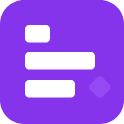
|
Discord RPC C#Discord RPC C# is a C# implementation of Discord RPC. It enables integration of Discord Rich Presence into .NET applications without relying on the deprecated official C++ library. This project continues to receive updates and support, offering a managed and user-friendly way to add Rich Presence and related features into your apps without the need of the GameSDK. |
Key Features
Here are some key features of this library:
- Full Rich Presence Implementation (including Join)
- Events from Discord (such as presence update and join requests)
- Error Handling & Error Checking with automatic reconnects
- Well Documented (for all your IntelliSense needs)
- Helper Functionality (eg: AvatarURL generator from Join Requests)
- Managed Pipes
- Ghost Prevention (Tells Discord to clear the RP on disposal)
- Optionally Threaded Events (For when you just want the events to wait a moment)
Documentation
Extensive API documentation and usage articles can be found at lachee.github.io/discord-rpc-csharp/.
Supported .NET
This project supports the following .NET:
fx 4.5core 3.1net 7.0net 8.0net 9.0
Dependencies:
Quick Start
Check out the Getting Started for full guide on initialization, setting the presence, listening to events, and cleaning up.
Below is a very basic guide to get your first presence up.
dotnet add package DiscordRichPresence
using DiscordRPC;
public const string DISCORD_APP_ID = "424087019149328395";
public static DiscordRpcClient client;
public static void Main()
{
// Create the client and setup some basic events
client = new DiscordRpcClient(DISCORD_APP_ID)
{
Logger = new Logging.ConsoleLogger(Logging.LogLevel.Info, true)
};
client.OnReady += (sender, e) =>
{
Console.WriteLine("Connected to discord with user {0}", msg.User.Username);
Console.WriteLine("Avatar: {0}", msg.User.GetAvatarURL(User.AvatarFormat.WebP));
Console.WriteLine("Decoration: {0}", msg.User.GetAvatarDecorationURL());
};
//Connect to the RPC
client.Initialize();
//Set the rich presence
client.SetPresence(new RichPresence()
{
Details = "A Basic Example",
State = "In Game",
Assets = new Assets()
{
LargeImageKey = "image_large",
LargeImageText = "Lachee's Discord IPC Library",
SmallImageKey = "image_small"
},
Buttons = new Button[]
{
new Button() { Label = "lachee.dev", Url = "https://lachee.dev/" }
}
});
// ... Do Stuff ...
Console.ReadKey();
// Cleanup
client.Dispose();
}
Tip
Some platforms require specific tricks, gotchyas, and troubleshooting.
Check out the main documentation Getting Started to address these issues.
Code Example
The DiscordRPC.Example project contains a variety of examples to test and experiment with this library.
Use this project as a example on how to implement your own.
dotnet run --framework net9 --project DiscordRPC.Example --example=Basic
Building
Check out the building guide in the CONTRIBUTING.md
Tests
There are currently no tests available to validate the library. This is a active issue and need help with this. The test suite will likely need a way to mock the RPC client.
Contribution
All contributions are welcome and I am happy for any contribution. However, there are some things that will not be accepted:
- Spelling only fixes (rude to only contribute to something copilot could do)
- Complete or large rewrites (unwanted work load to review)
- Dependency substitutions / removals / additions (these require a issue and discussion first)
- Support for features only provided by custom Discord clients
- Obviously AI additions
For more information, please read CONTRIBUTING.md

